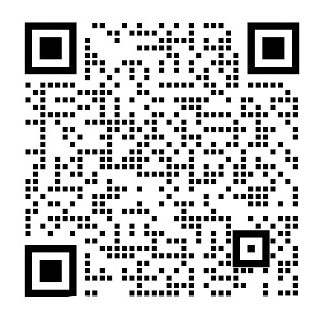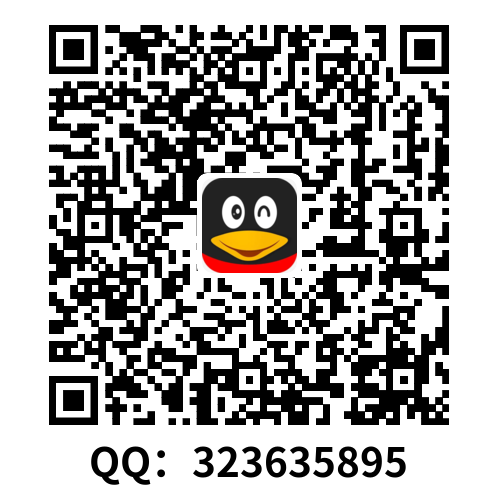Features of the S7-200
The S7-200 provides several special features that allow you to customize how the S7-200 functions to better fit your application.
The S7-200 Allows Your Program to Immediately Read or Write the I/O
The S7-200 instruction set provides instructions that immediately read from or write to the physical I/O. These immediate I/O instructions allow direct access to the actual input or output point, even though the image registers are normally used as either the source or the destination for I/O accesses.
The corresponding process-image input register location is not modified when you use an immediate instruction to access an input point. The corresponding process-image output register location is updated simultaneously when you use an immediate instruction to access an output point.
Tip
The S7-200 handles reads of analog inputs as immediate data, unless you enable analog input filtering. When you write a value to an analog output, the output is updated immediately.
It is usually advantageous to use the process-image register rather than to directly access inputs or outputs during the execution of your program. There are three reasons for using the image registers:
The sampling of all inputs at the start of the scan synchronizes and freezes the values of the inputs for the program execution phase of the scan cycle. The outputs are updated from the image register after the execution of the program is complete. This provides a stabilizing effect on the system.
Your program can access the image register much more quickly than it can access I/O points, allowing faster execution of the program.
I/O points are bit entities and must be accessed as bits or bytes, but you can access the image register as bits, bytes, words, or double words. Thus, the image registers provide additional flexibility.
The S7-200 Allows Your Program to Interrupt the Scan Cycle
If you use interrupts, the routines associated with each interrupt event are stored as part of the program. The interrupt routines are not executed as part of the normal scan cycle, but are executed when the interrupt event occurs (which could be at any point in the scan cycle).
Interrupts are serviced by the S7-200 on a first-come-first-served basis within their respective priority assignments.
The S7-200 Allows You to Allocate Processing Time for Run Mode Edit and Execution Status
You can configure a percentage of the scan cycle to be dedicated for processing a run mode edit compilation or execution status. (Run mode edit and execution status are options provided by STEP 7--Micro/WIN to make debugging your program easier.) As you increase the percentage of time that is dedicated to these two tasks, you increase the scan time, which makes your control process run more slowly.
The default percentage of the scan dedicated to processing run mode edits and execution status is set to 10%. This setting was chosen to provide a reasonable compromise for processing the compilation and status operations while minimizing the impact to your control process. You can adjust this value by 5% increments up to a maximum of 50%. To set the scan cycle time-slice for background communications:
1.Select the View gt; Component gt; System Block menu command and select Background Time.
2.In the Background tab, use the drop down box to select the communications background time.
3.Click OK to save your selection.
4. Download the modified system block to the S7-200.
Figure 1 Communications Background Time
The S7-200 Allows You to Set the States of Digital Outputs for Stop Mode
The output table of the S7-200 allows you to determine whether to set the state of the digital output points to known values upon a transition to the STOP mode, or to leave the outputs in the state they were in before the transition to the STOP mode. The output table is part of the system block that is downloaded and stored in the S7-200.
1. Select the View gt; Component gt; System Block menu command and select Output Table. Click on the Digital tab.
2. To freeze the outputs in their last state, select the Freeze Outputs checkbox.
3.To copy the table values to the outputs, enter the output table values by clicking the checkbox for each output bit you want to set to On (1) after a run-to-stop transition. The default values of the table are all zeroes.
4. Click OK to save your selections.
5. Download the modified system block to the S7-200.
Figure 2 Digital Output Table
The S7-200 Allows You to Configure the Value of Analog Outputs
The Analog Output Table allows you to set analog output points to known values after a RUN-to-STOP transition, or to preserve the output values that existed before the transition to STOP mode. The Analog Output table is part of the system block that is downloaded and stored in the S7-200 CPU.
1. Select the View gt; Component gt; System Block menu command and select Output Table. Click on the Analog tab.
2. To freeze the outputs in their last state, select the Freeze Outputs check box.
3. The Freeze Values table allows you to set the analog outputs to a known
value (--32768 to 37262), on a RUN-to-STOP transition.
4. Click OK to save your selections.
5. Download the modified system block to the S7-200.
Figure 3 Analog Output Table
The S7-200 Allows You to Define Memory to Be Retained on Loss of Power
You can define up to six retentive ranges to select the areas of memory you want to retain through power cycles. You can define ranges of addresses in the following memory areas to be retentive: V, M, C, and T. For timers, only the retentive tim
剩余内容已隐藏,支付完成后下载完整资料
S7--200的特性
S7--200提供了几条特殊的性能帮助您更好地运用S7--200的功能,完成应用程序。
S7--200允许您在程序中立即读写I/O
在S7--200的指令集中提供了立即读写物理I/O点的指令。尽管通常情况下我们使用映像寄存器作为源地址和目的地址来访问I/O,但这些立即I/O指令却允许我们直接访问真正的输入、输出点。
当使用立即指令访问一个输入点时,相应的过程映像输入寄存器不会发生改变。而当您使用立即指令访问一个输出点时,相应的过程映像输出寄存器会被同步刷新。
提示
除非您启用了模拟量输入滤波功能,否则S7--200将直接从模块上读取模拟量输入值。当您将一个数值写到模拟量输出时,输出值会立即更新。
通常认为在执行应用程序时,用过程映像寄存器会比使用直接访问输入、输出具有优越性。之所以这样有以下三个原因:
1.所有输入点的采样是在扫描周期的一开始同步进行的。在整个扫描周期的程序执行过程中输入值被冻结。而输出点按照映像寄存器中的值刷新是在程序执行完成之后。这样会使系统更加稳定。
2.访问映像寄存器的速度比直接访问I/O点要快,有利于程序快速运行。
3. I/O点是位实体,只能按位或者字节来访问,而您可以按位、字节、字或者双字的形式来访问映像寄存器。通过这种方式,映像寄存器将为您提供额外的灵活性。
S7--200允许在程序扫描周期中使用中断
如果您使用了中断,与中断事件相关的中断程序作为程序的一部分被保存。中断程序并不作为正常扫描周期的一部分来执行,而是当中断事件发生时才执行(可能在扫描周期的任意点)。
在中断优先级相同的情况下,S7--200遵循先来先服务的原则来执行中断程序。
S7-200允许您为运行模式编辑和执行状态分配处理时间
您可以设定一个扫描周期的百分比用来处理运行模式编辑或执行状态相关的通讯请求。(运行模式编辑和执行状态是STEP 7--Micro/WIN提供的备选功能,能使您更轻松地调试程序。) 在您增加用于通讯请求处理时间百分比的同时,扫描时间也会随之增加,从而会导致控制过程运行速度变慢。
在默认设置下,用于处理运行模式编辑和执行状态通讯请求的时间百分比为10%。这个默认设置为在对控制过程影响最小的前提下处理编译和状态操作,提供了一个合理的时间。您可以在5%到50%之间调节这个值。要想设置背景通讯的扫描周期时间片,按以下步骤:
1. 点选视图 gt; 组件 gt; 系统块菜单命令并选中“背景时间”。
2. 在“背景”标签下,通过下拉选框选择通讯背景时间。
3. 点击“确定”保存您的选择。
4. 将改变后的系统块下载到S7--200中。
图1 通讯背景时间
S7--200允许您设置停止模式下的数字量输出状态
S7--200的输出表允许您选择STOP模式下的输出状态,是将已知值传送到数字量输出点,还是使输出保持STOP模式之前的状态。输出表是系统块的一部分,它被下载并储存在S7--200中。
1. 选择视图 gt; 组件 gt; 系统块菜单命令并选择输出表。点击“数字量”
标签。
2. 如果要冻结上一个状态的输出,选择“冻结输出”复选框。
3. 如果要将输出表中的值复制到输出点上,则要填写输出表。在您希望从运行到停止模式转换后置1的相应位置上点击。输出表的缺省设置全部为0。
4. 点击“确定”保存您的选择。
5. 将改变后的系统块下载到S7--200中。
图2 数字量输出表
S7-200允许您设置模拟量输出值
模拟量输出表可以用来设置模拟量输出点,指明在从运行模式进入停止模式后,是将已知值传送至模拟量输出点,还是使输出保持停止模式之前的状态。模拟量输出表是下载并储存在S7--200中的系统块的一部分。
1.选择视图 gt; 组件 gt; 系统块菜单命令并选择“输出表”。点击“模拟量”标签。
2.如果要冻结上一个状态的输出,选择“冻结输出”复选框。
3.在从运行模式进入停止模式时,通过冻结值表,您可以将模拟量输出点设为一个已知值(--32768到37262)。
4.点击“确定”保存您的选择。
5.将改变后的系统块下载到S7--200中。
图3 模拟量输出表
S7--200允许您定义掉电保护存储区
如果您希望在掉电后仍然保持存储区中的数据,您可以定义最多六个掉电保护区的地址范围。可以将下列存储区中的地址范围定义为具有保持性:V、M、C和T。对于定时器,只有保持型定时器(TONR)可以设为掉电保护的。在缺省情况下,M存储器的前14个字节是非保持的。
只能保留定时器和计数器的当前值:定时器和计数器位不具有保持性。
提示
如果将地址范围MB0至MB13定义为保持,则在掉电时,这个区域里的值就会自动保存到永久存储器中。
按照以下步骤设置掉电保护区:
1.点选视图 gt; 组件 gt; 系统块菜单命令并选中“保留范围”。
2.设置掉电保护区的范围并单击“确定”。
3.将改变后的系统块下载到S7--200中。
图4 保持存储器
S7--200允许对数字量输入进行过滤
S7--200允许您为某些或者全部本机数字量输入点选择输入滤波器,并为滤波器定义延迟时间(从0.2ms到12.8ms可选)。这一延迟时间有助于滤除输入杂波,从而减小了输入状态发生意外改变的可能。
输入滤波器是系统块的一部分,它被下载并存储在CPU中。滤波器延迟时间的缺省值为6.4 ms。如图5所示,一组输入点共用一个延迟时间。
按照以下步骤设置输入滤波器延迟时间:
1.点选视图 gt; 组件 gt; 系统块菜单命令并选中“输入滤波器”。点击“数字”标签。
2.为每一组输入指定延迟时间。
3.将改变后的系统块下载到S7--200中。
图5 数字输入滤波器
提示
数字量输入滤波器会对读取输入指令、输入中断和脉冲捕获产生影响。根据您的选择,应用程序有可能丢掉一个中断事件或者脉冲捕获。高速计数器不受此影响。
S7--200允许您对模拟量输入加滤波器
S7--200允许您对每一路模拟量输入选择软件滤波器。滤波值是多个模拟量输入采样值的平均值。滤波器参数(采样次数和死区)对于允许滤波的所有模拟量输入是相同的。
滤波器具有快速响应的特点,可以反映信号的快速变化。当输入与平均值的差超过设定的变化时,滤波器对最近的模拟量输入值产生一个阶跃函数。这个差称为死区,并用模拟量输入的数字信号设定。
缺省组态将对所有的模拟量输入进行滤波,但CPU224XP上的AIW0和AIW2除外。
1.点选视图 gt; 组件 gt; 系统块菜单命令并选中“输入滤波器”。点击“模拟量”标签。
2.选择需要滤波的模拟量输入、采样个数和死区。
3.单击“确定”。
4.将改变后的系统块下载到S7--200中。
图6 模拟量输入滤波器
提示
不要对在模拟量字中传递数字信息或者报警指示的模块使用模拟量输入滤波。对于RTD、TC和ASI主站模块,不能使用模拟量输入滤波。
提示
CPU224XP上的AIW0和AIW2由模数转换器来滤波,且通常无需另外的软件滤波。
S7--200允许您捕捉窄脉冲
S7--200为每个本机数字量输入提供脉冲捕获功能。脉冲捕获功能允许PLC捕捉到持续时间很短的高电平脉冲或者低电平脉冲。而在扫描周期的开始,这些脉冲不是总能被CPU读到。当一个输入设置了脉冲捕获功能时,输入端的状态变化被锁存并一直保持到下一个扫描循环刷新。这就确保了一个持续时间很短的脉冲能被捕捉到,并一直保持到S7--200读取输入点。
可以分别启用每一个本机数字量输入点的脉冲捕获功能。
按照以下步骤设置脉冲捕获:
1.点选视图 gt; 组件 gt; 系统块菜单命令并选中“脉冲捕获位”。
2.点击相应的复选框并点击“确定”。
3.将改变后的系统块下载到S7--200中。
图7 脉冲捕获
在启用或禁止脉冲捕获的情况下,S7--200可进行的基本操作如图8所示。
图8 带有和不带有脉冲捕获功能的S7--200操作
由于脉冲是在通过了输入滤波器之后,才能够被捕捉到,因而要调整输入滤波时间,确保脉冲不被滤掉。图9 为数字量输入电路的方框图。
图9 数字量输入电路
对于不同的输入条件,脉冲捕获功能的响应如图10所示。如果在给定的扫描周期中有不止一个脉冲,则只有第一个脉冲被读到。这种情况下,您应该使用上升/下降沿中断事件。
图10 不同输入条件下的脉冲捕获响应
S7-200的用户控制LED
S7-200提供了一个可以发红光(系统故障LED)或黄光(诊断LED)的LED(SF/DIAG)。诊断LED可在用户程序控制下点亮,或在某些条件下自动点亮:当强行施加I/O点或数据值时,或当模块出现I/O错误时。
设置诊断LED自动点亮:
1.点选视图 gt; 组件 gt; 系统块菜单命令并选中“组态LED”。
2.点击各选项,以指定在I/O点或数据被强制,或者模块发生I/O错误时,LED是否点亮。
3.将改变后的系统块下载到S7--200中。
图11 诊断LED
S7-200保留一份关于主要CPU事件的历史归档
S7-200会保留一份关于主要CPU事件的历史归档,该归档带有时间标记,所归档的内容包括:何时上电、CPU何时进入运行模式,以及何时出现致命错误。在设置了实时时钟之后,归档条目就会带有正确的时间和日期。
要查看事件历史归档,可点击PLC gt; 信息菜单命令并选择“事件历史”。
图12 查看事件历史归档
S7-200允许您增大可用用户程序存储器
在S7-200的CPU224、CPU 224XP和CPU226上,您可以禁用运行模式编辑功能,从而增大可用用户程序存储器的容量。
要禁用运行模式编辑功能,可执行以下步骤:
1.点选视图 gt; 组件 gt; 系统块菜单命令并选中“增加程序存储器容量”。
2.点击“增加存储器容量”选项,禁用运行模式编辑。
3.将改变后的系统块下载到S7--200中。
图13 禁用运行模式编辑
S7--200提供口令保护功能
S7-200的所有型号都提供口令保护功能,用以限制对特殊功能的访问。
口令授权对功能和存储器进行访问:没有口令时,S7--200提供不受限的访问。设置了口令保护,根据安装口令时的设置,CPU禁止所有的受限操作。
口令不区分大小写。
如表1所示,S7--200 CPU提供了限制CPU访问功能的四个等级。每个等级允许特定的无需口令的访问功能。对于四个访问级别,输入正确的口令提供对下述功能的访问。S7--200的缺省设置为等级1 (没有限制)。
在网络中输入口令不会对CPU的口令保护有所危害。
由于级别1允许所有未受限CPU访问,因此,可通过将口令级4、3或2改为1级,启用或禁止口令。
表1 限制对S7-200的访问
授权一个用户访问PLC信息中的受限功能“复位扫描速率”并不意味着授权其他用户访问这些功能。同一时刻,只允许一个用户不受限制地访问CPU。
提示
当输入口令后,在编程设备同CPU断开连接的一分钟之内,该授权等级仍然有效。在断开连接电缆之前,一定要先退出STEP7--Micro/WIN,以避免其他用户利用编程设备访问CPU。
为S7--200组态口令
如图14所示的系统块对话框允许您为S7--200组态口令。S7-200的缺省设置是“完全”(1级),没有任何限制。
1.选择视图 gt; 组件 gt; 系统块菜单命令,弹出“系统块”对话框并选择“口令”。
2.为S7--200选择合适的访问级别。
3.输入并确认“部分”(2级)或“最低”(3级)口令。
4.单击“确定”。
5.将改变后的系统块下载到S7--200中。
图14 创建口令
口令忘记后如何恢复
如果您忘记了口令,您必须清除S7--200的存储器,重新下载应用程序。清除存储器会使S7--200处于停止模式,并且将S7--200中,除了网络地址、波特率和时钟以外的其他参数恢复到出厂设置。清除S7-200中的程序:
1.在命令菜单中选择PLC gt; 清除来显示清除对话框。
2.选择所有的块并点击“确定”确认。
3.如果组态了口令,STEP7--Micro/WIN会显示口令授权对话框。要清除口令,在口令授权对话框中输入“CLEARPLC”,就可以继续执行全部清除的操作。(“CLEARPLC”不区分大小写。)
全部清除操作不会去掉存储卡中的程序。由于口令和程序一同保存在存储卡中,因而必须重新写存储卡,才能从程序中去掉口令。
警告
清除S7--200存储器会导致输出关闭(对于模拟量输出来说,会被冻结在某个特定值)。
当清除S7--200存储器时,如果S7--200与其他设备相连,
剩余内容已隐藏,支付完成后下载完整资料
资料编号:[150123],资料为PDF文档或Word文档,PDF文档可免费转换为Word